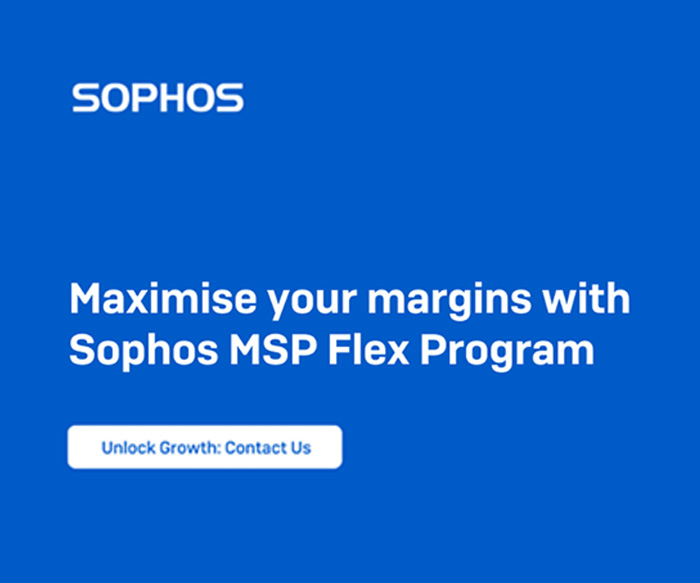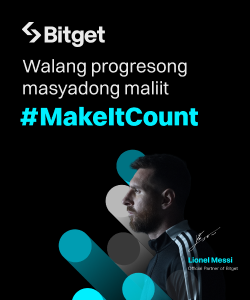Microsoft’s Windows Mobile platform, though lost in obscurity now, at its peak in 2014 had over 185 million users. With Windows 10 Mobile support coming to an end last January 2020, meaning no more security updates and patches, it’s pretty much the end of the road for its remaining user base. So, if you fall into the niche 0.02% of the world that still uses a Windows Phone device today, what’s the best way to move forward?

Background
While Windows Phone never really took off and struggled with market adoption, in many ways it was much ahead of its time. The biggest gripe most people had was limited app availability, while with iOS and Android apps were literally aplenty.
The Windows Mobile OS though fairly limited in its early versions, became a solid option with version 8 and finally version 10. Features such as Dark Mode were fully functional as far back as 2014, with Android only talking about it in Android 9 in 2018.

Hardware optimization was also excellent, with even basic dual-core SoC powered devices like the Lumia 720 with 512 MB of memory offering good daily performance. In addition to Microsoft’s own Lumia handset devices, others including HP, Alcatel, and HTC manufactured phone hardware. The Alcatel Idol 4S launched late in 2016 was the last new Windows Phone handset released.
The Windows Phone Experience
I used a flagship Lumia 1520 phablet for five years; making it the longest mobile phone I’ve ever used. Coming from a Sony Xperia Arc device, running Android 4 – Ice Cream Sandwich, the user experience was far superior.
Email functionality was cleaner and reliable, and performance was leagues ahead. Camera hardware was light years ahead, with the 20-megapixel PureView Zeiss optics making for an incredible picture-taking experience. Photographs taken on the Lumia 1520 were superior to Samsung Galaxy S series flagships released two years after! The massive 3400 mAh battery usually lasted two days with ease.

Simply put, Windows Phone was great; the hardware and performance were excellent, battery life was phenomenal, and if not for the limited third-party apps, things may have worked out very differently.
That said, now in 2020, it’s a bad idea to consider a new Windows Phone device. Microsoft (MS) suggests an Android device with MS apps. So, we’re going to explore the transition from a Windows Phone to Android, and the apps and configuration necessary, to allow a user already entrenched in the MS ecosystem to feel at home.
Outlook
The first step is to download the Outlook app from the Google Play Store. This allows you to connect to your MS account, synchronize contacts, and go on to use it as an email and calendar app.

- Not only is the interface cleaner and better organized than the GMail app, but it also allows handling of multiple email accounts and their Inboxes in a better way.

- Easy toggling between email accounts to send from, avoiding mix-ups between work and personal IDs.

- Split inboxes for Focused and Other, allowing for subscriptions and group mailers not to clutter your inbox; which is great for busy days, and avoiding missing critical emails.

MS Launcher
In addition to being able to customize the Home Screen, App Dock, App Drawer Layout, and other visual elements like themes, and icons, it also allows for deep customization of the Feed screen.

The Feed has three sub-sections:
- Glance – Which can be configured to have your daily calendar widget, to-do list widget, screen-time widget, and other frequently checked updates.
- News – Listing local and global news that interests you.
- Timeline – Which synchronizes your recent activities across Windows devices, including your PC and Laptop, allowing for you to start where you left off, be it browsing a Web page, or editing an Excel spreadsheet.

Once done with the configuration, you can save settings and back-up to the cloud, for easy deploying on future devices.

AI and Deep Learning Assist: If you give MS Launcher access to your emails it uses its Deep Learning algorithms to study your emails and remind you of pending follow-up items.

Bing High-Res Wallpapers: Last but not the least are the wonderful high-resolution Bing wallpapers that download when connected to WiFi, and becomes your wallpaper. Change frequency and download preferences can be configured.
SMS Organizer
Undoubtedly the best SMS app I’ve ever used, allowing for your Messages to be categorized into Personal messages, Transactions, Promotions, and Starred. Expect your bank notification to go to Transactions, annoying offers, and other promos to go to Promotions, and anything you deem as Starred, to go to the latter.

You can further configure the SMS Organizer app to only notify you when you receive Personal messages.
In addition to just storing messages, it can set up Reminders from messages received, such as bill-payment reminder messages, or travel updates.
There is a Finance section that updates based on spend notifications received, creating a virtual real-time statement. This is almost magical, segregated by bank account or card, listing all credit and debit entries. Being sensitive info, it allows for the level of security you’d like; you can opt for password authentication at various stages.

Lastly, the Offers tab lists various offers with coupon codes for discounts on applicable sites.
Scheduled sending of SMS is also possible; which is great if you’re working late and want to compose the SMS when it’s on your mind, but only want it to reach the recipient during business hours.

The Settings allow for Swipe controls, Notification controls, and more, including the ability to back-up your SMS messages on the cloud. That way a phone change would not mean losing your messages.
Other Apps
In addition to the above three, there are several other Microsoft apps, to better integrate your Android phone into the Microsoft ecosystem. You can easily search for them in the Google Play Store, by just searching for Microsoft.
- Office Apps: MS Word, MS Excel, and MS PowerPoint
- Web-Browser: MS Edge
- Cloud Storage: MS OneDrive (similar to GDrive)
- Cloud Synchronized Note Tool: MS OneNote (similar to Evernote)
- To-Do List: MS To Do
- Translator: MS Translator
- Authenticator App for MS Accounts: MS Authenticator
- Document Scanner App: MS Office Lens (similar to CamScanner)
- Instant Messenger & Video Call App: Skype
- Predictive Text Keyboard: SwiftKey Keyboard
- PC Connect App: Your Phone Companion (for accessing and responding to SMS from the PC, and more WiFi connected PC functionality)
While many of these are optional, the Outlook app is critical to being able to connect to your MS account.
Once done installing and setting up your Microsoft apps, it’s important to go to Default Apps in Settings, and change them to your preferred MS Apps instead.

Closing Words
Not only is the transition simple, but you’ll find your Android experience quite a bit better, thanks to apps like Outlook and SMS Organizer which are far more efficient than its Google counterparts. In fact, even if you’re not switching from a Windows Phone, many of these suggestions will help you scale up your productivity quotient.
Once fully set up, you’ll have all your Microsoft account contacts available, and cloud storage files just a click away. As much as the Live Tiles of Windows Mobile OS is sorely missed, this is perhaps the best of both worlds, integration to the MS ecosystem, while having access to the multitude of apps from the Google Play Store.