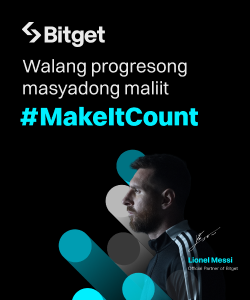One of my first blog posts here was about the looming post-PC era, where we do much of our computing in the cloud. This cloud centricity means that we don’t need powerful processors, 8GB of RAM, terabytes of storage, or large monitors.
One of my first blog posts here was about the looming post-PC era, where we do much of our computing in the cloud. This cloud centricity means that we don’t need powerful processors, 8GB of RAM, terabytes of storage, or large monitors.
Rather, you could get by with an Atom or ARM and 4GB of RAM, although as with most platforms, more RAM will give you more enjoyment.
But what if you have an older computer, maybe the equivalent of a dual-core processor? Should you exile it to your bodega and buy a Chromebook or Chromebox? Or can you repurpose it?
Quick answer is ?Yes.? Which raises the question, ?How?? And a third question, ?How did it go??
One way is to install a lightweight GNU/Linux distribution such as Puppy Linux, and do all your computing with the browser. However, it’s not quite the same, as we’ll see shortly.
A number of projects have brought cloud-centric Operating Systems to PCs. Two of them, Remix and Phoenix, are Android work-alikes, and a third, CloudReady, is Chrome OS-like.
All three come as ISO images that you download and write ? byte-for-byte, not file-copy ? onto an 8GB (minimum) USB drive. Windows utilities to perform this write-to-USB task are available for download. *nix geeks know well enough to use dd.
In addition, you can use a Chrome browser extension to create a bootable USB for CloudReady.
The first two gave me a few problems. Remix was stuck in a reboot loop, and Phoenix did boot but enabled screen rotation. That was an issue when Instagram forced my laptop into portrait mode. Imagine me holding my 2.5kg ThinkPad SL400 like a 14″ book ? control the snickering, please.
In retrospect, maybe I could’ve disabled Phoenix’s screen rotation. And Remix may require boot parameters. I may yet give Phoenix and Remix another shot. For now, I’m going with CloudReady for cloud-centric computing also since it lives up to its name ? especially the ?Ready? part.
Both Phoenix and CloudReady recognized my hardware ? sound, video, my HDMI-connected monitor so I had an extended desktop, and both TrackPoint and TrackPad. In fact, in regard to the TrackPad, the right edge served as a scroll button and I got the same function from the TrackPoint by holding down the middle button and navigating with the TrackPoint.
Here I depart, at least for now, from Phoenix because of the screen auto-rotate. I may disable that to give Phoenix another shot, and in the meantime, this article will be about CloudReady.
CloudReady starts by asking you for a Google account, which it will use to set up the Chrome browser and Google Drive and Hangouts clients. If you’ve signed in to the Chrome browser on another device, the Chrome browser will pull in your bookmarks, saved passwords, and extensions.
The Chrome browser behaves exactly as it would on any other platform, GNU/Linux included.
Where CloudReady differentiates itself from, e.g., Puppy Linux, is in its native Google Drive and Hangouts clients. While you can install GNU/Linux clients, official or otherwise, for Puppy, that’s precisely the difference ? you still have to go through the process of installing them.
In contrast, out of the box ? or, more precisely, the image file ? CloudReady includes them.
As an aside, you can use CloudReady in ?guest? mode, meant, as the name implies, for guests, e.g., friends or family who may need one-time use of your computer.
Your Google Drive shows up as one of the folders in the File Manager. In theory, you should be able to drag-and-drop local files into your Google Drive, but when I tried that, the File Manager did nothing. Same thing when I tried to use the Copy command.
Hangouts, on the other hand, opens on startup and shows you your Hangouts history. You can also start a Hangout with your contacts from here.
As to multimedia, CloudReady handled MP3, Ogg/Vorbis, and MP4 files with ease. However, .MKV files posed a challenge ? they played, but without audio.
If you log out of CloudReady, the screen will display your Google profile photo, Google account ID, and a password field which expects your Google password. This is the way Chrome OS works.
In contrast, a GNU/Linux install will prompt you to create an account for your computer, much like Windows. You would then have to log on to your Google account, maybe from the Chrome browser, and log on separately to Drive and Hangouts clients.
Once you’re satisfied with CloudReady, you can install it on your hard drive, either on the entire drive, or on a separate partition. The former will overwrite your hard drive, in effect ?burning the ships?. I tried the install-to-partition option, which CloudReady said needed UEFI boot ? which my laptop didn’t have.
What I did manage to do was switch to a command-line terminal and run the install program from there, providing the device name of another USB drive. The casual user is not likely to do that.
In retrospect (again!) I might’ve manually shrunk one of my partitions and created a partition for CloudReady ? a project that had my digestive juices going into hyperdrive.
So I had a USB install of CloudReady ? supposedly not a live USB, mind you. It behaved, however, a lot like the live USB, including the inability to copy local files to Drive.
Furthermore, the browser would be unresponsive at times, affecting the mouse pointer, which I couldn’t move from my primary display to the extended.
Also, the browser kept telling me that a new version was available. Isn’t Chrome OS supposed to update software automagically?
Lastly, you can exit a CloudReady session by signing out, which takes you to the sign-in screen. Shutting down, however, does only that ? no Sleep or Restart option. To do the former, I had to switch to the command-line terminal and issue the reboot command from there.
I suspect that those quirks were the result of running off a USB drive, albeit one on which I’m supposed to have installed CloudReady. Installing on a hard drive partition may make a difference ? an experiment that will have to wait for me to regenerate my bravery genes.
Resources:
Remix
Phoenix
CloudReady